
The final image ideas for the three calendars months will have to unique and be interesting. I have created a sketch of my final design to give me an in look into what the images will finally look like and to see if they meet the given requirements. These are the three design ideas that I have come up with:
- May: The design for May is to create an image of a close-up of a flower with maybe a bug landing on one of the petals or flying about. The background will contain a blurry image of many of these flowers which will give the perception of perspective. These will also bring more attention to the main flower in these image.
- July: The design for July is to create an image a table top with a few summer photos, a knocked over cocktail with spilt drink and a camera. The table will be made out of wood and the shadows will be created on it by using one of the lighting tools that we have learnt. I want the Image to have a relaxed feeling so all of the items will be scattered about casually. I also want this image to have an Indy style quality to it.
- October: The design for October is to create an image of a Hand coming out of the ground clutching for air. The Scene will be a grassy clearing with a few scattered leaves about. I want the atmosphere to be dark and gloomy to give an eerie quality. To obtain this mood I will use lighting sparingly and use the ‘Volume light’ effect to create some fog.
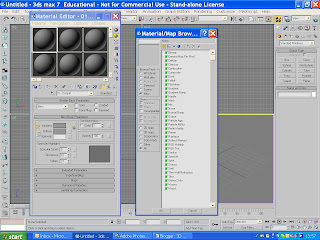 In this weeks tutorial we learnt how to use the ‘Material editor’ function. This option allows the user to add textures, highlights and colours to the 3D image. It can also be used to imitate textures and materials to make the objects seem more realistic. This is a very useful tool to use to complete my final image. To bring up the ‘Material editor’ menu you have to go to the menu bar at the top of the screen and then click on the button that looks like four balls that that are different colours. This is the Material editor tool button.
In this weeks tutorial we learnt how to use the ‘Material editor’ function. This option allows the user to add textures, highlights and colours to the 3D image. It can also be used to imitate textures and materials to make the objects seem more realistic. This is a very useful tool to use to complete my final image. To bring up the ‘Material editor’ menu you have to go to the menu bar at the top of the screen and then click on the button that looks like four balls that that are different colours. This is the Material editor tool button.




